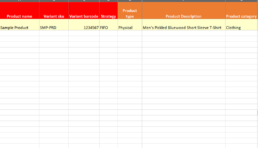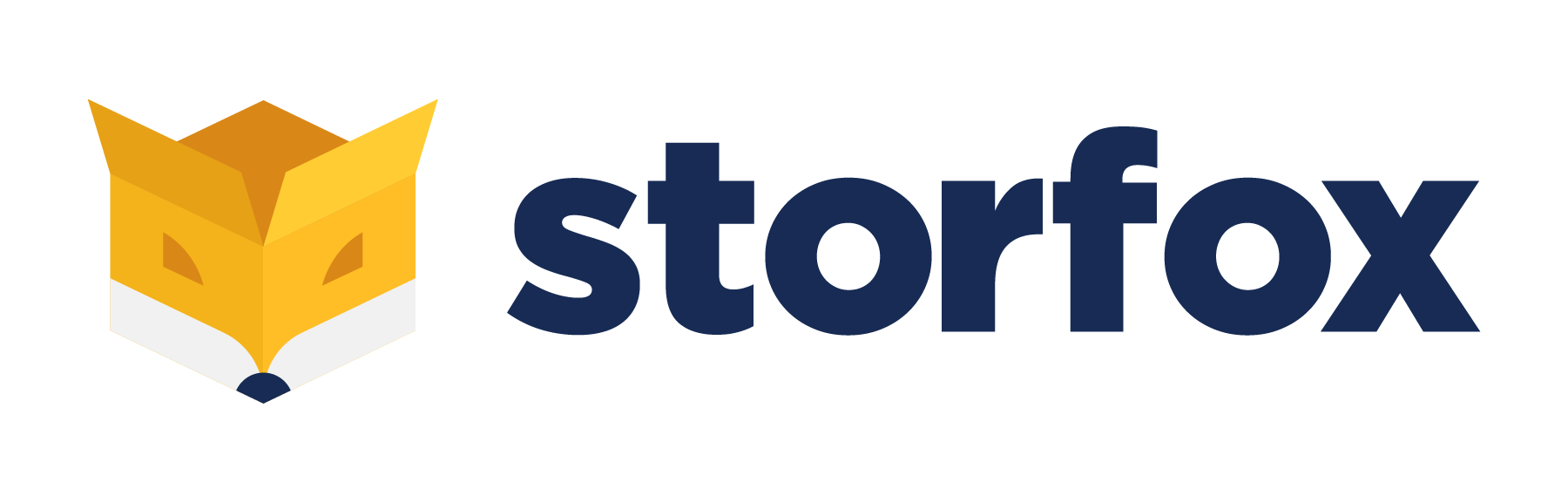Populating catalogue (adding products data)
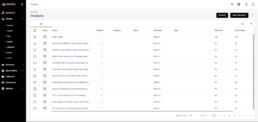
In the main page, the list of product is shown. You can have all data related to the product just by clicking on top of that:
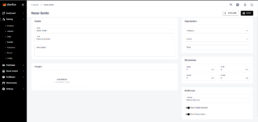
Let’s start with adding one product information manually. Click the button “NEW PRODUCT”:
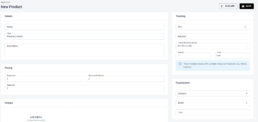
In the Details section, put the name of the product. Mention the type of the product. It can be a physical product, a service product or service. You can add a brief description to the Details.
Pricing
Supply price – the price you pay to your supplier per item Maximum retail price – the price you will sell to your customers Retail price – sometimes you might have discounts; and the cost will be less than Maximum retail price

Tracking
SKU – stock keeping unit, you can generate it automatically by clicking the sign of refresh in the field. Orders are received by scanning SKU numbers. Barcode – Each product must have unique barcode, and this barcode will be used in all fulfillment progress (pick, pack, ship)
Unique barcoding strategy – the system supports two type of barcoding strategies.
1. Per each Unit – the system helps you to generate barcodes to print and attach on the item when you receive them
2. Per SKU or Set – the system scans the barcode and knows what kind of product it is dealing with at that very moment
Depending on characteristics of your product, you can use different UoM (unit of measure): box, bottle, can, litre, meter, piece, pack, unit.
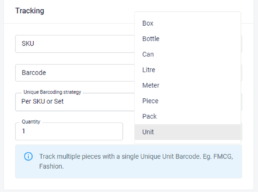
Organization
You can categorize your products or divide them into brand types. If you want to put any word as a tag, feel free to put as many as you want.
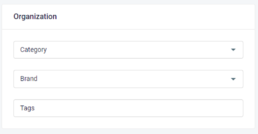
Once you categorize or bring brand types, all of them will be available in other section group by group.
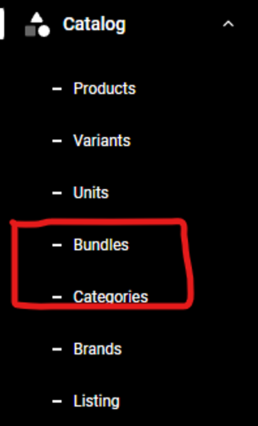
Dimensions
Once you put the dimensions of the product and the weight system shows space and weight utilization against the size of location bins in your warehouse.
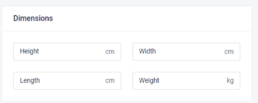
Fulfillment
Strategy – First in first out ( FIFO ), Last in first out ( LIFO ), First expired first out ( FEFO ) It applies to your fulfillment once you receive Sale order for the given product; and the product will be chosen based on this strategy.
Track serial numbers – When you select this function, it enforces to enter serial number to track. This number can be used instead of the barcode.
Track expiry dates – ⚠️ If strategy is FEFO this field is must be on, it enforce to use containers, because expiration date is attached to container rather than directly to unit, in some inbound processes it enforces to enter container and expiration date.
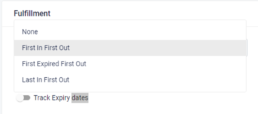
Once you click the button “SAVE”, the product info is added into the catalogue.
Adding products info in bulk When you have hundreds of products (for sure you do), you can do Bulk upload to add all products in excel template.
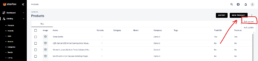
Download the template to upload from the website:
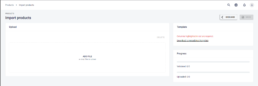
Make sure you added all info to columns highlighted in red color. If you miss any of them, the system does not allow you to upload the template.