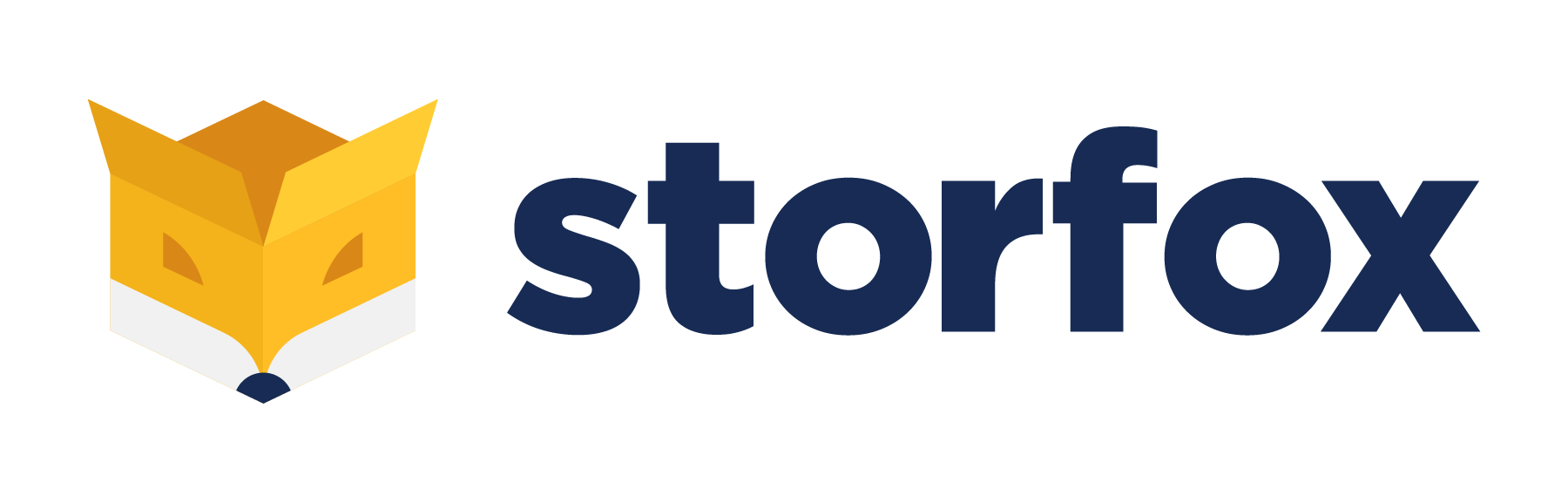Packing
When you complete a process of picking, a next stage is packing.
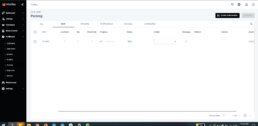
Any person should be assigned to the task
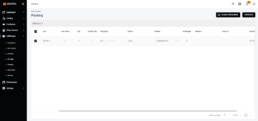
Select the task after assigning it to any person and process it.
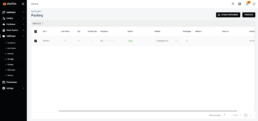
Once you process the task, a new notification is sent to the assigned person
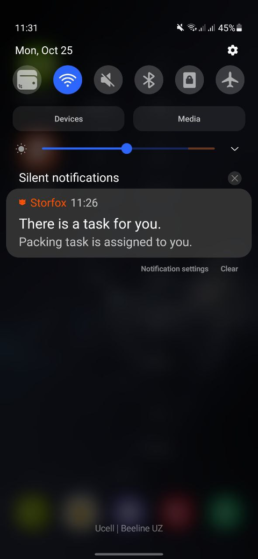
From the website, when you click any packing task, a new page is opened
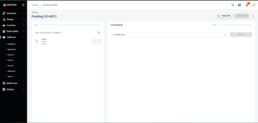
Firstly, you need to scan all items going to be packed up into packages. But before scanning items you need to know which picking container is supposed to be scanned to know the right products. To ease this process we added a button “SCAN CONTAINER”
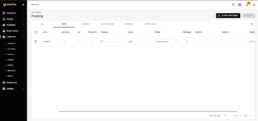
When a packer scans container label, the system opens a packing task belongs to that picking container
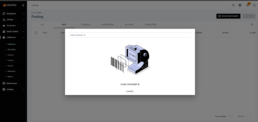
and the system again opens scanning page:
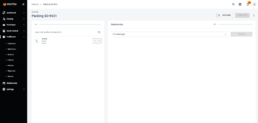
Firstly, you need to scan all items which are going to be packed
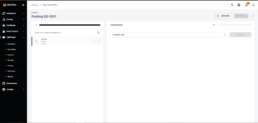
Secondly, you need to create a packing container
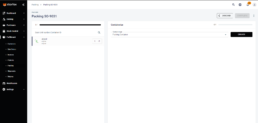
Thirdly, a recently-created container ID should be scanned
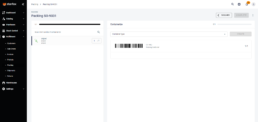
Lastly, a scanned item is moved into the virtual packing container. Click “COMPLETE” to finish the packing task
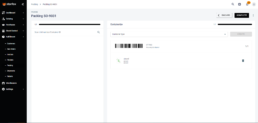
When you have multiple shipping locations, the system asks you to scan the needed shipping location label
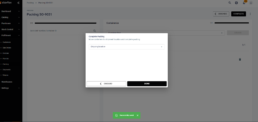
Once the packing task is completed, you can select your integrated carrier to get tracking number generated automatically.
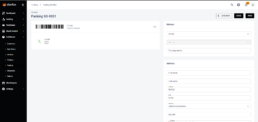
SHIPOX-INTEGRATION: When you choose Shipox as a carrier, you will be asked to choose any service package you created in your Shipox account. After selecting it and saving the data, Storfox gets tracking number from Shipox
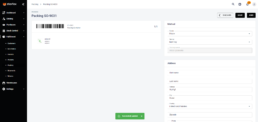
all data is transferred to Shipment section