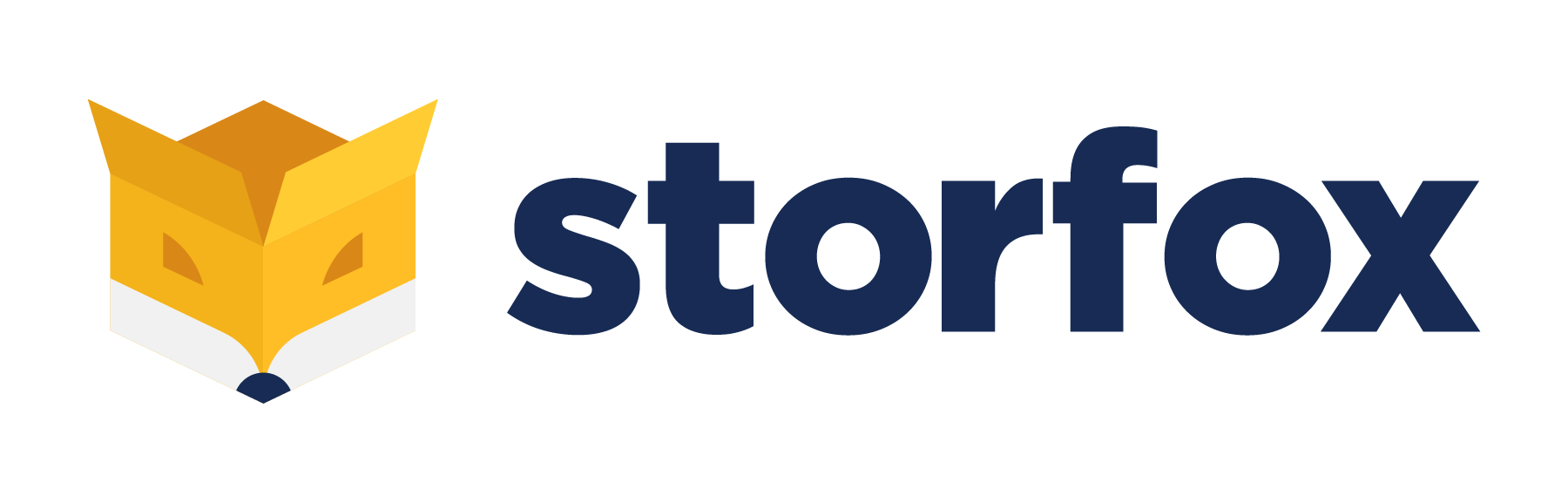To create Purchase order manually, click the button highlighted in the picture:
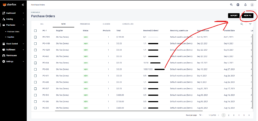
It opens a new page. In the page, you need to select the supplier you want to buy products from:
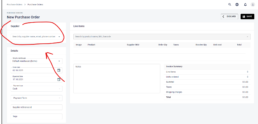
Purchase order can be created empty or for certain products by adding them into the Line items:
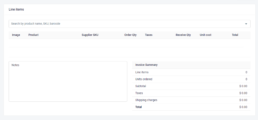
If it is empty, while receiving items, they can be added by scanning barcodes.
Don’t forget to add details into the fields:
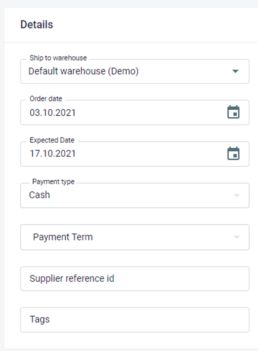
Once you add many warehouses into your account, you can choose any of them to let the supplier know they should ship the order directly to that place.
Payment type can be CASH, CREDIT CARD or BANK TRANSFER.
Payment term can be net30 or net45 depending on how long it might take to get paid
Supplier reference id: you can put the order number which is in your suppliers’ system
Once you save all information, purchase order will be in the status of NEW.
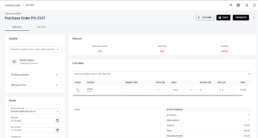
In the HISTORY section, you can have all data/actions taken which are related to this very purchase order:
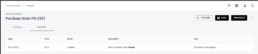
In order to receive purchase orders, you need to chance the status of purchase orders by clicking the button “PROGRESS”.
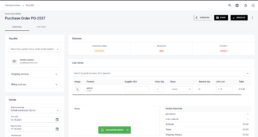
Purchase Order moved from Purchases section to Stock Control section where you can receive ordered items. Click the button “RECIEVE” to move to that section. (and this function is explained in Stock Operations)